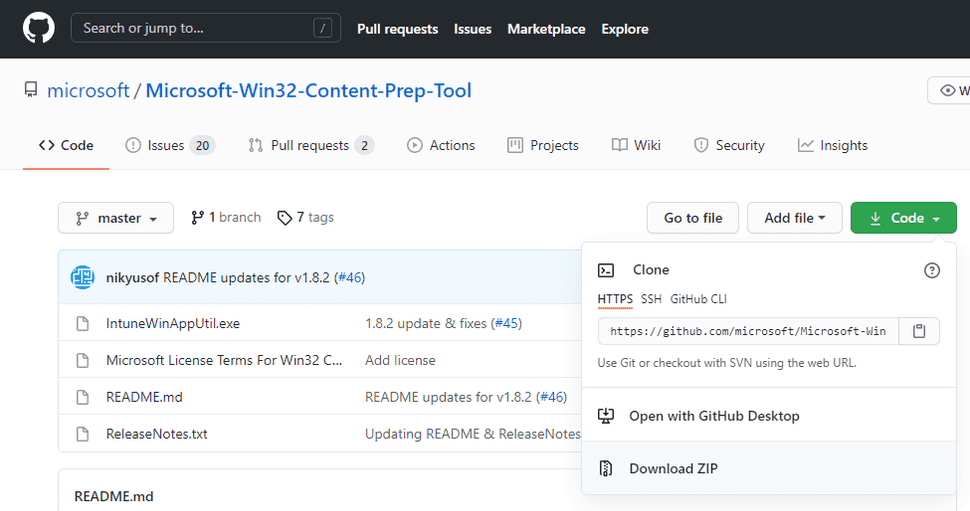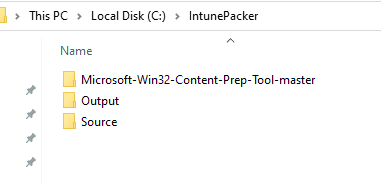Packaging Apps via MEM/Intune - Win32 engine.
This is quick how to for creating packages for MEM/Intune using the Win32 App packaging tool for the Win32 engine
For this example I will be using google chrome.
1). Download the latest.msi version of Google Chrome MSI from the google browser enterprise
2). Download the Win32 App packaging tool (This changes the files to .intunewin app format) from this GitHub -
Download the app packaging tool as Zip File
3). Unzip the contents of the Win32 App packaging tool to a handy location ie.. C:\IntunePacker
4). The command we need to run is IntuneWinAppUtil.exe but we need to setup a "source folder" a "source setup file" and a "output folder"
5). Setup the following so we can run the command.
"Source folder: C:\IntunePacker\Source\GoogleChrome"
"Setup file: googlechromestandaloneenterprise64.msi" (in source folder)
"Output folder: C:\IntunePacker\Output\GoogleChrome"
6). Run the IntuneWinAppUtil.exe with the following switchs -
7). Once the program has run The resulting file is a .intunewin. located in the output folder (keep this safe)
At this point, the source files are ready for Intune